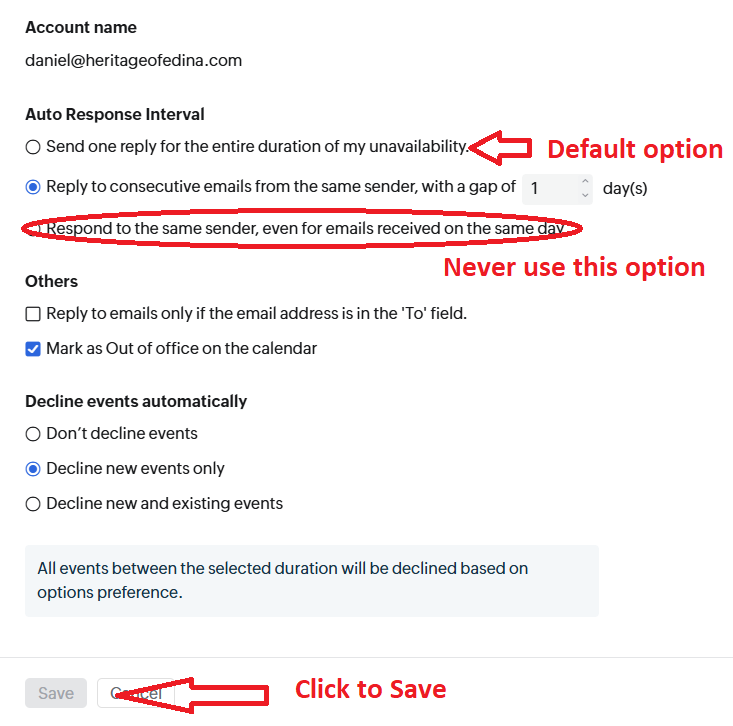Set an away message in Zoho
If you are using Heritage webmail, you can set and customize your own vacation response using in Settings. This message will automatically send to anyone who emails you while you are out of the office. You must use webmail to do this – it cannot be done in Outlook
Step 1: Access Settings Menu
Navigate to your Settings menu by clicking the Gear icon in the right sidebar
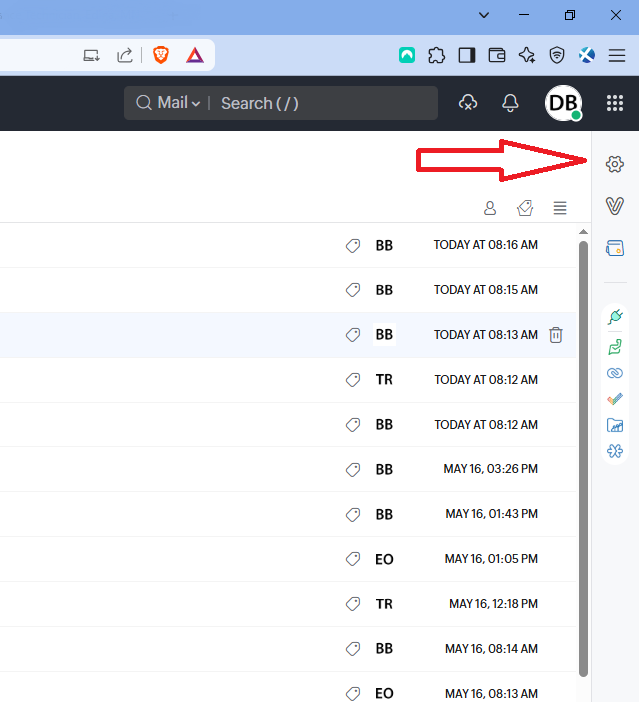
Step 2: Scroll down
Grab the menu scroll bar and scroll down to find Out of Office
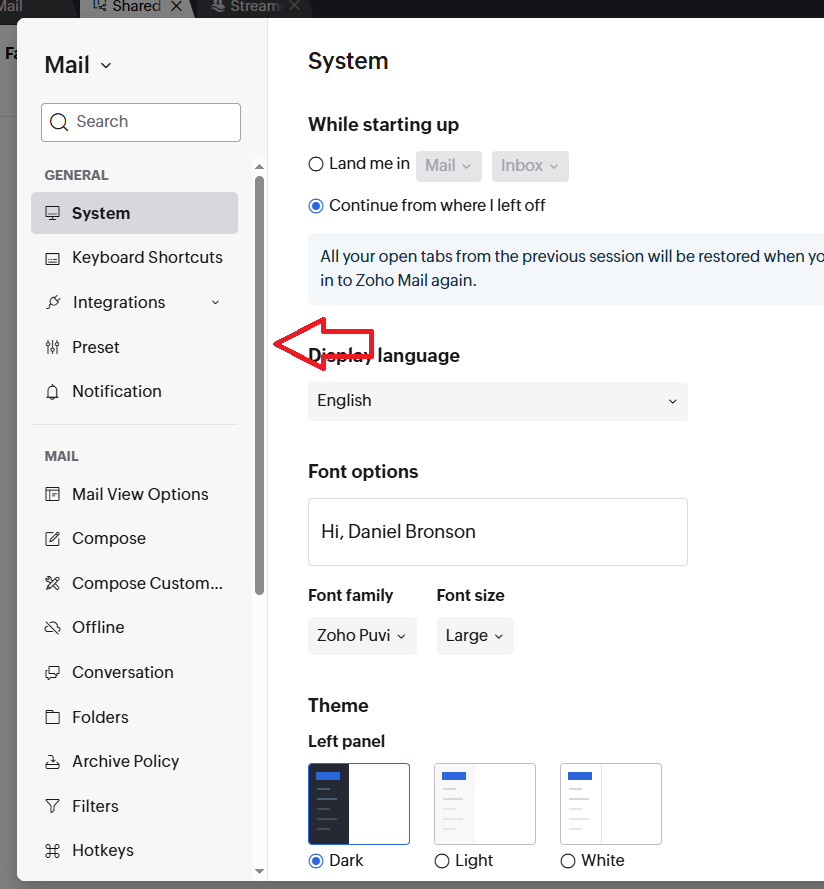
Step 3: Go to the Out of Office Menu
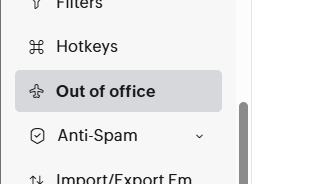
Step 4: Create your message
Choose the dates and times you want the away message to be active.
Then, type your response email and give it an email subject
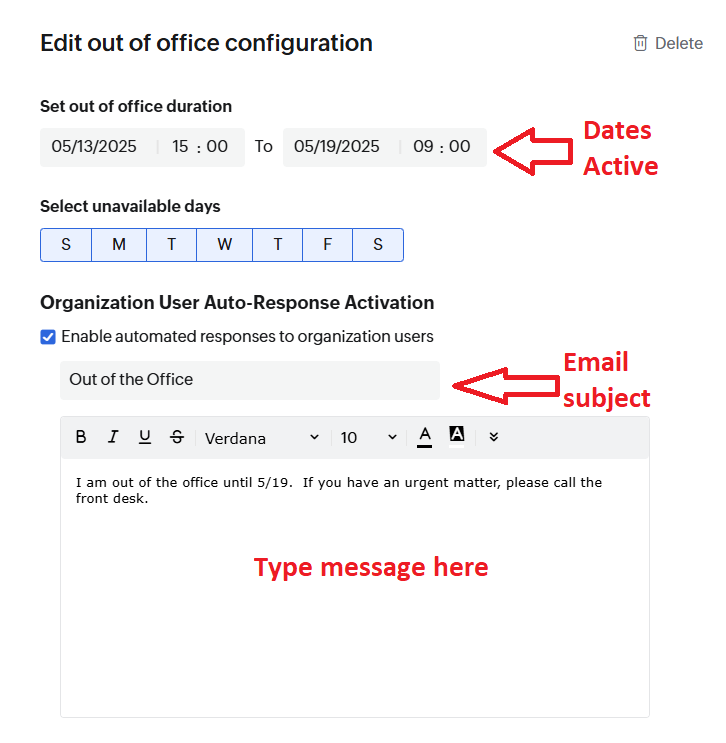
Step 5: Enable it for external emails
The previous section was the email response given to other heritageofedina.com emails. Zoho lets you respond differently to internal staff than from outside clients!
If you scroll down you will find the settings for your responses to outside emails. Make sure to check the box to respond to them. You can either type a different message for external emails, or check the box to “apply the same auto-response message” as you typed earlier
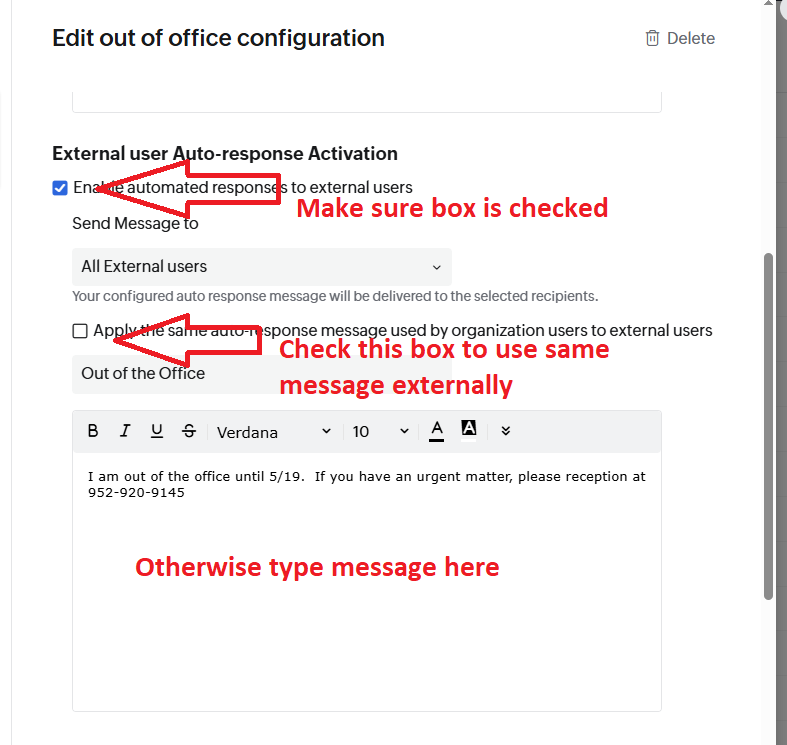
Step 6: Set the interval and save your changes
Scroll down even more and you will find the last part of the settings.
By default, if johndoe@randomemail.com emails you multiple times while you are out, he will only get your auto-response once in total. You can leave that setting, or set it to reply once a day.
Whatever you do, do not choose option 3 to send responses multiple times a day. That is how you get flagged as spam.
Lastly, click the save button and you are done! You don’t have to do anything at all when you return!